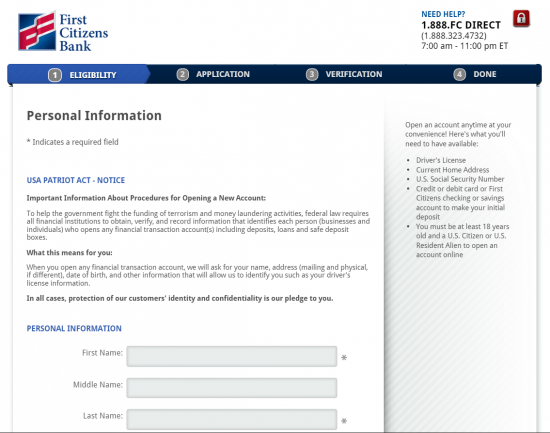As of February 18, 2017, First Citizens Bank was acquired by United Bank & Capital Trust Company. First Citizens Bank provides personal and business banking products and services to communities in Kentucky. The company’s personal banking products and services include personal checking and savings accounts, certificates of deposits, individual retirement accounts.
Official Website:
Bank Customer Service Telephone:
- 270-769-2301
Bank Routing Number:
- 053100300
Bank Swift Number:
- FCBTUS33
Online Banking Mobile Apps:
Branch Locator:
First Citizens Bank Online Banking Login
HOW TO LOGIN
Step 1 – To begin the login process, start by going to the First Citizens Bank Home Page. Once you have reached the site, look to the left hand side of the page where you should see the words “Personal Online Banking” and a text box directly beneath it. Proceed to enter your Customer ID into the text box, and click the “Log In” button to continue. You will now be directed to a more specific page that will require you to enter your login credentials, such as your password, to log in to your account.
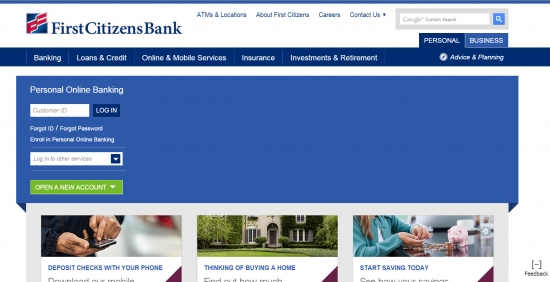
Forgotten ID / Password – If you have forgotten your Customer ID or password required for sign-in, either click the “Forgot ID” or the “Forgot Password” text directly beneath the ID text box to navigate to either recovery page. Once you have navigated to the page, proceed to enter your credentials, such as your Debit Card Number, PIN, Zip Code, etc.
Forgot Password
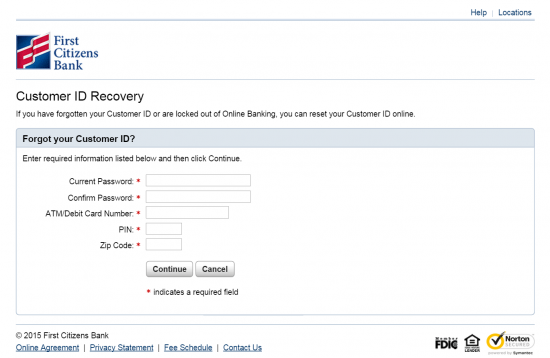
Forgot Customer Number
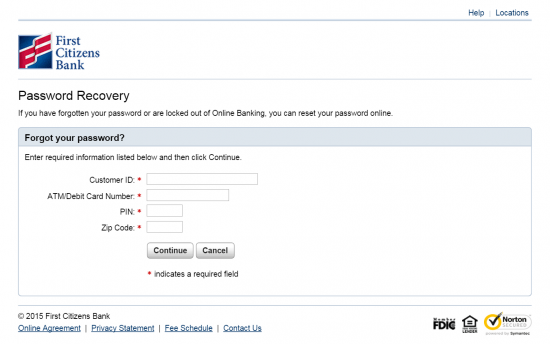
HOW TO REGISTER
Step 1 – To start off, navigate to the First Citizens Bank Home Page. Upon reaching the site, turn your gaze to the lower left-hand side of your screen where you should be able to see a drop-down button that is colored bright green and has the text: “Open a New Account” written on it. Once you click on the drop-down button, select the type of account you would like to create. You will then be directed to another page to continue your registration.
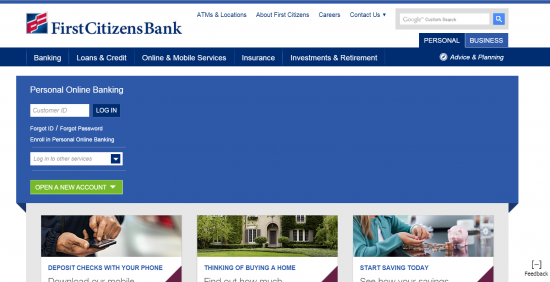
Step 2 – Assuming you have chosen to create a checking account, you will then be directed to a page that will have four account types you will be able to choose from. After reading the benefits each checking account has to offer, choose the type that fits your needs the most. To select an option, click the bright green button with the “Open Now” text under the option you would like to choose. Once you have selected an option, you will be directed to another page.
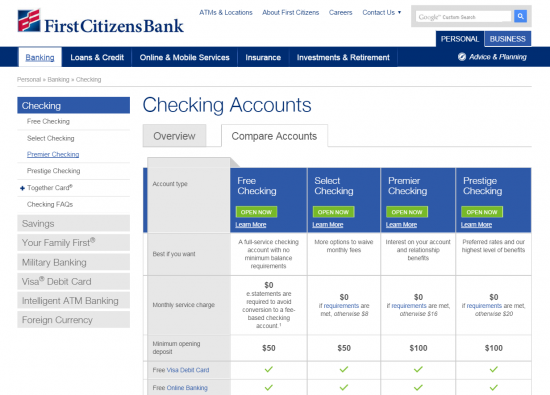
Step 3 – Assuming you chose the ‘Free Checking Account’ option, you will then be directed to a page with a simple drop-down menu with a list of states offered with the bank. Choose your state from the list, and click the blue “Begin Application” button to proceed.
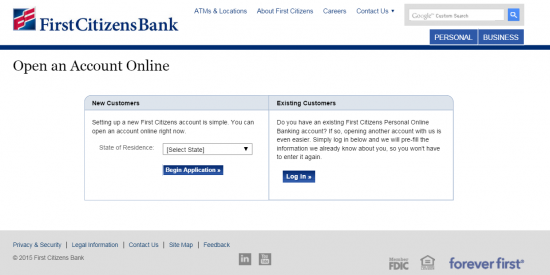
Step 4 – Next, you will be brought to the registration page, which will have four numbered tabs at the top of the page which lay out the steps needed to complete your application. The first tab will require you to enter your personal information, such as your name, social security number, occupation, DOB, and other various questions. Once you have filled-in all of the required text boxes, click the blue “Continue” button on the bottom of the page. From here on, you will be guided through three more tabs that will have you to fill out the remaining required information to set up your new account.