Bellevue State Bank offers personal and commercial banking services. The bank was founded in 1934 and is based in Bellevue, Iowa. Bellevue State Bank operates as a subsidiary of Bellevue Bancorporation, Inc.
Bank Official Website:
• www.bellevuestatebank.com
Bank Customer Service Telephone:
• 563-872-4911
Bank Routing Number:
• 073920395
Bank Swift Number:
• This BANK is not part of the SWIFT network, so there is no number.
Online Banking Mobile Apps:
• Android
Branch Locator:
• Branch Finder Link
Bellevue State Bank Online Banking Login
HOW TO LOGIN
Step 1 – Go to secure.bellevuestatebank.com – This will guide you to the secure Online Banking login page. Select “Registered Online Banking User.” Click the “Login” button to begin the login process.
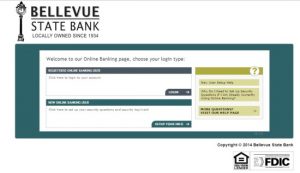 Step 2 – You will then be directed to your login page where you will enter the User ID in the first field and in the second, you will enter the human “Random Code” by typing the characters you see into the text box, exactly as you see them. Click “Next”
Step 2 – You will then be directed to your login page where you will enter the User ID in the first field and in the second, you will enter the human “Random Code” by typing the characters you see into the text box, exactly as you see them. Click “Next”
Step 3 – As an added layer of security, you will answer the security question you had selected and identify the image site key. You will then enter your password and have access to your online banking account in which you may begin conducting your business with the bank online account
Forgotten Password – Currently there is no way to reset your password online. If you find that you are unable to recall your password credentials, your only option is to call the bank at 563-872-4911 so that they may reset it for you.
HOW TO ENROLL
Step 1 – If you have not yet enrolled in online banking and would like to do so begin by going to This Page. You will then go to the bottom right corner of the box and click “Let’s Get Started.”
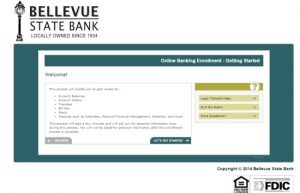 Step 2 – You will first be directed to review the Bellevue State Bank Agreement and Federal Disclosure. You must review the agreement and agree to it, by clicking the box at the bottom of the agreement “I agree to the terms and conditions,” at which point you must click the “Next” button to continue
Step 2 – You will first be directed to review the Bellevue State Bank Agreement and Federal Disclosure. You must review the agreement and agree to it, by clicking the box at the bottom of the agreement “I agree to the terms and conditions,” at which point you must click the “Next” button to continue
Step 3- Once you’ve clicked “Next” the system will be checked to be certain your account is in it. You must enter your Online banking ID and enter the random code characters into the text box. Click “Next” to begin setting up your account
Step 4 – From here you will be prompted, privately, to enter all of the remaining required information. Once you’ve completed all of the steps of your enrollment and have a login ID and password, you will be able to then login to your online banking account and begin working within the secure system to conduct your banking business
