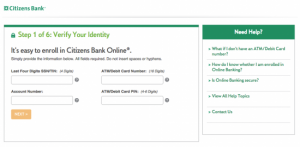As of September 1, 2007, Charter One Bank, National Association was acquired by Citizens Bank, National Association. Charter One Bank, National Association provides banking services in the United States. The company offers consumer banking, indirect auto finance, commercial leasing, business lending, commercial real estate lending, mortgage banking, and retail investment products. It provides personal and small business checking accounts, home equity lines and loans, savings options, money markets, and certificate of deposits.
Bank Official Website:
• www.citizensbank.com
Bank Customer Service Telephone:
• 1(800) 922-9999
Bank Routing Number:
• 241070417
Bank Swift Number:
• CTONUS31
Online Banking Mobile Apps:
• iPhone
• Android
• iPad
Branch Locator:
•Branch Finder Link
Charter One Online Banking Login
HOW TO LOGIN
Step 1 – Begin by going to the Citizens Bank Online Home Page. Upon reaching the site, look to the right of your screen for a green box with a bright orange “Login” button. Without changing the information of the drop down tab, click the login button.
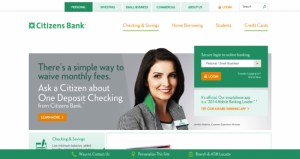
Step 2 – The next screen will contain an empty text box and an orange button with the text “Login” inside of it. Enter your Online User ID into the text box and click the login button to continue with the process.
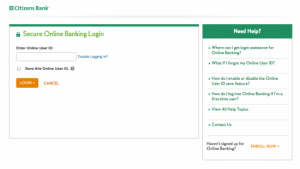
Step 3 – Once you have reached the next page; enter the information required by Citizens Bank. If you have entered all of the required information correctly up to this point, you should now be logged into your Online Bank Account.
FORGOT PASSWORD
Step 1 – If you do not remember the password you created for your online banking account, complete Step 1 from the ‘How to Login’ procedure.
Step 2 – After navigating to the next page from step 1, click on the “Trouble Logging In?” text to the right of the empty text box, then you will be brought to a page with multiple bubbled options. Select the second bubble from the list, titled “I forgot my Password” and click the orange “Next” button on the bottom of the page.
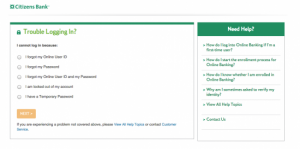
Step 3 – After reaching the next page, follow the on-screen instructions that will require you to input your personal information in a three-tab process. After completing all of the required steps, you should be given an email to tell you how you can login to your account.
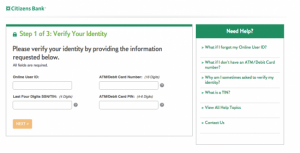
HOW TO REGISTER
Step 1 – To start the online account registration process, go to the Citizens Bank Online Home Page. Once you have reached the page, look to the right of the page for a green box, and click the “Enroll Now” seen in the bottom-right corner of the box.
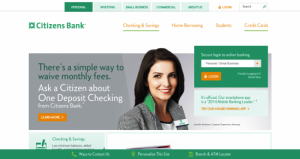
Step 2 – Next, you will be brought to a page with four empty text boxes that will require you to input the last four digits of your Social Security Number, your Account Number, your ATM or Debit Card Number, and finally your ATM or Debit Card PIN. After filling-in the information, click the orange “Next” button on the bottom of the page. After this point, Citizens Bank will walk you through the required steps to complete your account registration.