Bank of Pine Hill is an independent, small community bank that focuses on the communities and customers they serve. Some of their online banking services feature, balance review, fund transfers, check reorders and more. If a customer would like to login to their account, they may begin by accessing the home page and logging in with an Access ID and Password.
Bank Official Website:
• www.bankofpinehill.com
Bank Customer Service Telephone:
• 1-(334) 963-4343
Bank Routing Number:
• 062105781
Bank Swift Number:
• This Bank is not part of the SWIFT network, so there is no number.
Online Banking Mobile Apps:
• No Mobile Apps Available.
Branch Locator:
•Branch Finder Link
Bank of Pine Hill Online Banking Login
HOW TO LOGIN
Step 1 – Go to www.bankofpinehill.com – In the upper left side of the home page click the “Internet Banking” tab.

Step 2 – Clicking this tab will take you to the Login page. On the upper right side of the page, you will enter your Access ID and Passcode into their respective boxes. In the drop down box select the account you would like to arrive to as you login. Click “Login”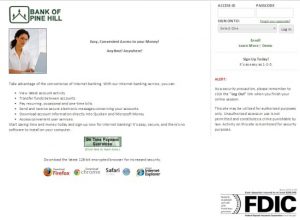 Step 3 – After you’ve submitted your ID and Passcode, you will be directed to your Online Banking page and will then be able to view balances, do banking transactions and other tasks.
Step 3 – After you’ve submitted your ID and Passcode, you will be directed to your Online Banking page and will then be able to view balances, do banking transactions and other tasks.
Forgotten Password – Should you discover you are unable to recall your passcode, from the log in page you will click the “Forgot your passcode?” link. This will take you to the “Online Banking Passcode Reset” page.
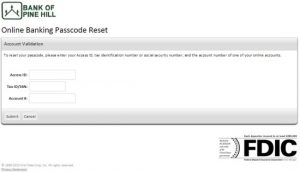 You must enter the information required into the fields in the page and click “Submit” Once you’ve submitted your information you will then be privately and securely prompted through the remainder of the security process. Once complete, you will be prompted to reset your passcode. You will then regain access to your online banking services.
You must enter the information required into the fields in the page and click “Submit” Once you’ve submitted your information you will then be privately and securely prompted through the remainder of the security process. Once complete, you will be prompted to reset your passcode. You will then regain access to your online banking services.
HOW TO ENROLL
Step 1 – If you’re prepared to enroll in online banking services, you will begin with the Online Banking Agreement. You must read, acknowledge and agree to these terms before you will be allowed to proceed.
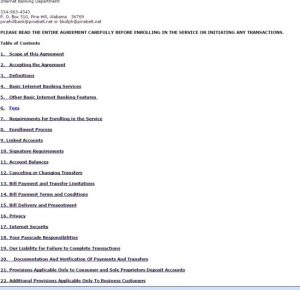
Step 2 – Once you’ve had the time to carefully review the terms, go to the bottom of the page and click the registration acknowledgement statement by clicking the box. You will then click “I Agree.” You will then be taken to the “Online Internet Banking Enrollment Form.”
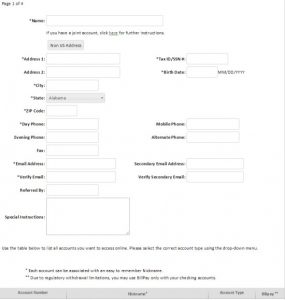
Step 3 – As you complete page 1 of 4 of the enrollment process, click “Continue.” You will then be prompted privately through the rest of the enrollment process to include setting up security for your account. After you’ve completed your enrollment process, you will then be able to login to your account and conduct any account reviews and transactions as your time will permit 24/7.
