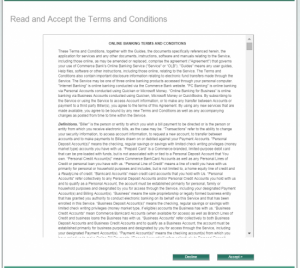Commerce Bank provides financial services for businesses and individuals in Missouri, Kansas, Illinois, Oklahoma, and Colorado. It offers personal checking accounts, savings accounts, money market accounts, and certificates of deposit; credit, check, and gift cards; online banking, online bill pay, and mobile banking services; mortgages, personal loans, auto loans, and home equity loans; and student loans and banking services.
Bank Official Website:
• www.commercebank.com
Bank Customer Service Telephone:
• 1(800) 453-2265
Bank Routing Number:
• 111307663
Bank Swift Number:
• CBKCUS44
Online Banking Mobile Apps:
• iPad
• iPhone
• Android
Branch Locator:
• Branch Finder Link
Commerce Bank Online Banking Login
HOW TO LOGIN
Step 1 – Begin by going to the Commerce Bank Online Site Home Page. Once the page has loaded, look to the top-left corner of the screen where you should see the words “Online Banking Login” and an empty text box below it. In the text box, enter your Customer ID and click the green “Log In” button to continue.
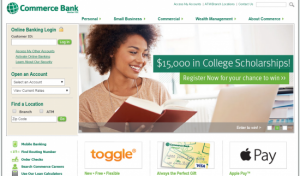
Step 2 – In the center of the screen will be two text boxes. Enter your Customer ID (if not already entered) and your account Password to be logged into your Commerce Bank Online Banking Account.
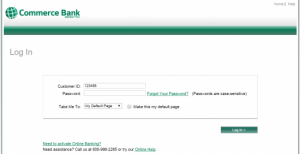
FORGOT PASSWORD
Step 1 – Click the “Log In” button found on the home page of the Commerce Bank site (found in Step 1 above).
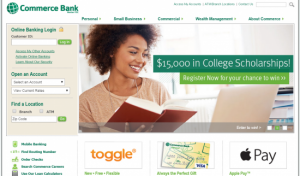
Step 2 – On the next page, click the green, underlined text “Forgot Your Password?” to be brought to the next page.
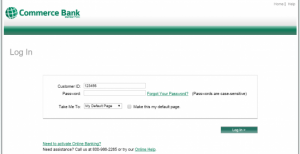
Step 3 – Next, enter your Customer ID, the last four digits of your SSN, the last four digits of your Debit or Credit Card Number, and your 3-Digit Security Code into the four empty text boxes. Click the green “Continue” button, where you will be walked through the remaining steps to retrieve or reset your Online Banking password with Commerce Bank.
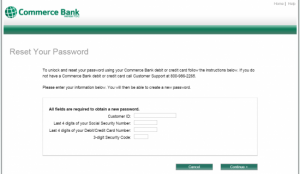
HOW TO REGISTER
Step 1 – On the Commerce Bank Online Site Home Page, click the second row of text under the “Customer ID” text box titled “Activate Online Banking”.
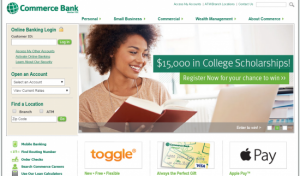
Step 2 – You will be brought to a page with a list of requirements in order to activate your Online Banking Account. After reading through the information, click the green “Activate Now” button on the bottom of the page to continue.
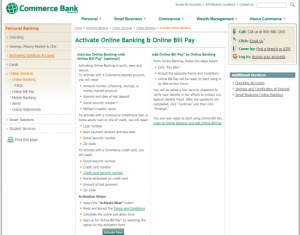
Step 3 – Next, you will be brought to a Terms and Conditions page. After reading through the text, click the green “Accept” button on the bottom-right corner of the page.